AccelerList gives you an excellent way to research products whether your researching on the fly or sitting down for a longer research session.
To get started simply hand type a product description or scan in a UPC or ASIN into the search field and wait for Amazon to return the product or a list of products that match your search request.
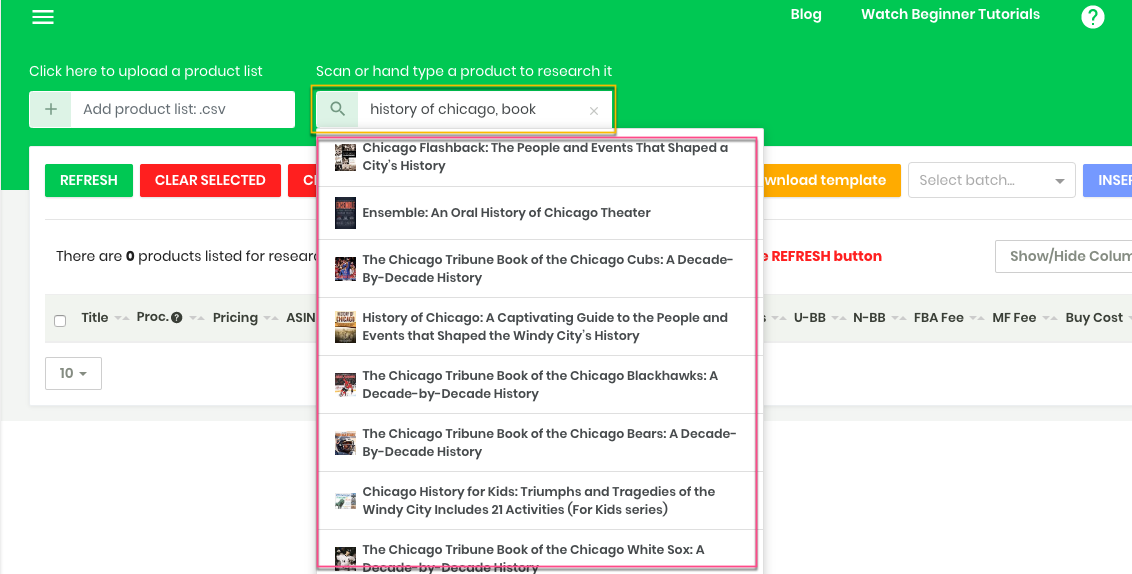
After selecting the product you would like to research you will be able to see various data points about the ASIN on this page.

Here is a summary of some of the more important metrics you may deem important in your research:
- Title & Picture
- ASIN (Amazon Stock Identifier Number)
- Category
- Sales Rank
- Sales (How many sales has this item had in the last 3 months)
- Offers (How many current offers does this product have)
- Used Buy Box
- New Buy Box
- FBA Fees (estimated)
- Merchant Fees (estimated)
- SBYB (Is there a SellBackYourBook.com offer on the product)
- Estimated Profit
Also, while adding products in a .csv format, download the template by clicking on the 'Download Template' option on the page, and while adding a condition for the items, kindly use one of the following conditions:
- New
- NewItem
- UsedGood
- UsedVeryGood
- UsedAcceptable
- UsedLikeNew
- CollectibleGood
- CollectibleLikeNew
- CollectibleAcceptable
- CollectibleVeryGood
- Refurbished
And the amount for any particular product in the .csv file just needs to be a number, not have a $ sign in the value.