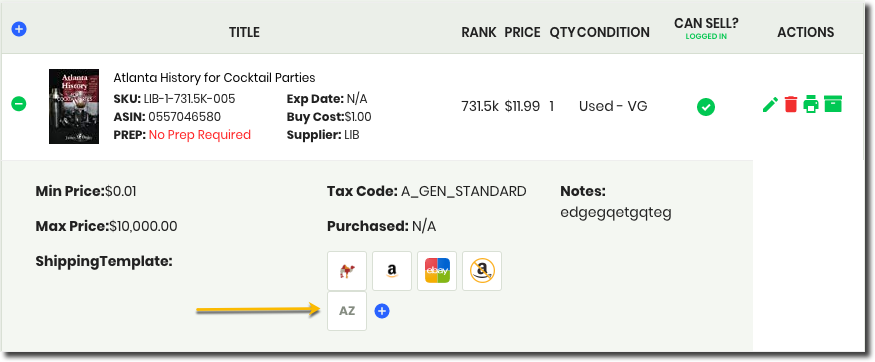From time to time you may want to add your own research button within AccelerList to help you with pricing due diligence in your products.
There are two places where you will find your research buttons while listing.
1. When adding a product on the pricing details section
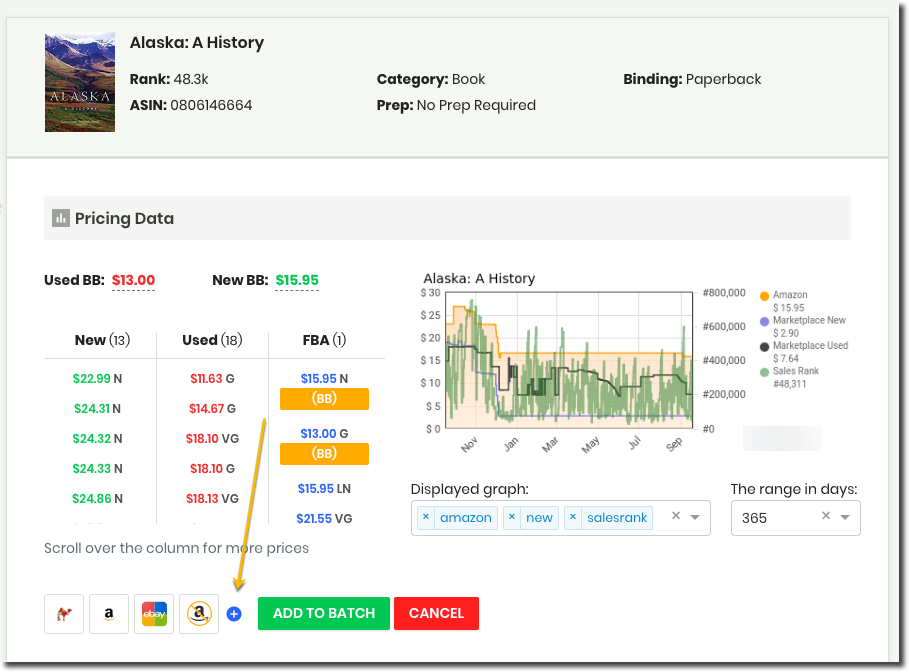
2. And after you have added a product already on the product row
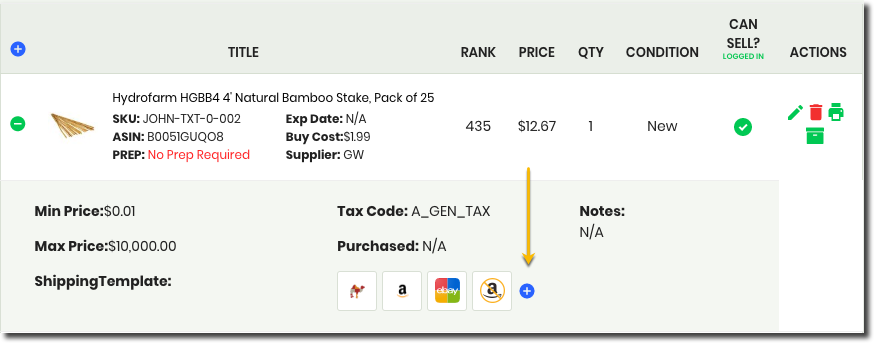
Simply click the blue "plus" sign to add your custom research button.
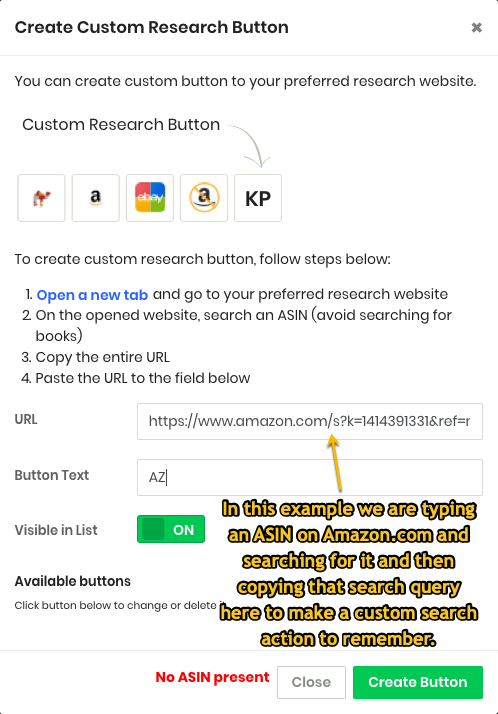
We will detect to ensure you have set up an ASIN search query on the website of your choosing and if detected then we will create the button for you. If we do not detect an ASIN then you will see the red alert: No ASIN present.
After successful adding your custom research button it will be present throughout the application as needed for researching your products