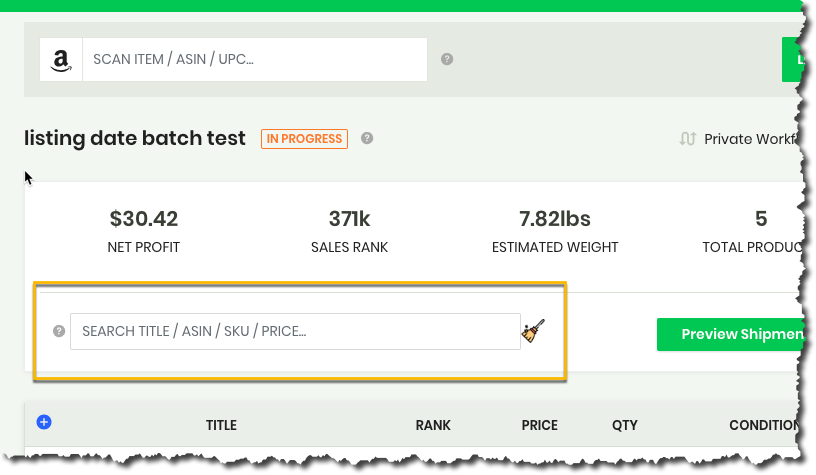Sometimes sellers will need to find an item in a batch to edit some of the information on it such as a condition note or the price point. You can quickly search for an item in your batch by typing any descriptor of the item directly into the batch search bar.
It's dynamic so as you search for an item, it will start narrowing down the products until your search term finds the particular item. Keep in mind the search term has to be relevant enough to isolate the item you are looking for.
Once finished, you can click on the broom icon to clear out your text and start over or start listing again.

You can search by ASIN, MSKU, Price and product descriptor in order to find your item in the batch.