What is a Private Batch Workflow?
In a private batch workflow, you do not see the item's warehouse destination as you list them. Take a look at this video for a complete walkthrough of our private batch workflow along with a tour of the AccelerList application.
In this workflow you would:
1. Presort all of your items by condition piles and start scanning them into the listing area screen
2. After you have scanned your items, you would hit the Preview Shipment Plans button to reveal where Amazon would like you to send your products
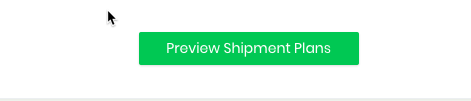
You would then either accept the shipment or move products to the holding area
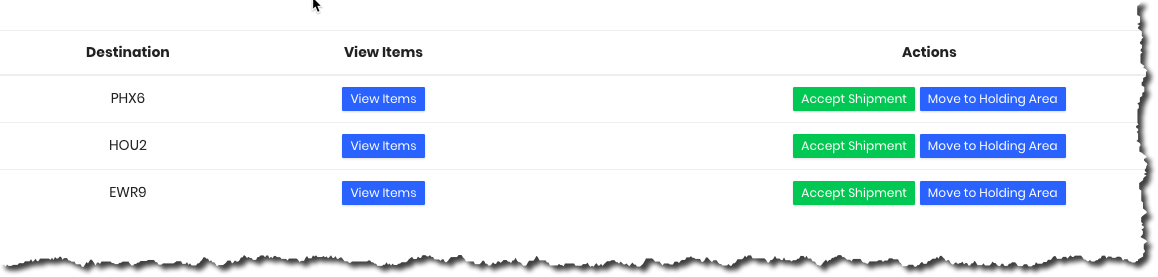
Advantages of using the Private Batch workflow?
- Having the ability to preview your shipments before accepting them
- Going fast or slow but still having the flexibility to set pricing for each item