If you would like to speed up your listing process then AccelerList has a lot of options for you!
There are two main options for speeding up your listing workflow.
- Condition Grade/Notes
- Pricing
Condition Grade/Notes
Pre-sort your products by condition.
Example:
If you have a quantity of 100 books with various condition grades, you can simply presort your pile and organize them by condition grade and then set your default condition grade and note in the side bar for the batch.

After you have scanned all of the Used-Good condition books (for this example) you can then change the condition grade and note and start scanning the next sorted pile of books. This will allow you to list much faster as you will no longer need to stop and select the condition of each book you scan.
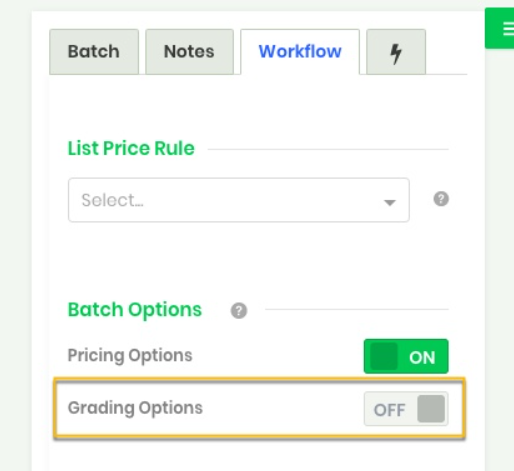
Pricing
Use one of default pricing options
This is a really handy option to speed up your listing, especially if you are already using a repricer such as our Profit Reprice™. You can set up and use any of these and turn pricing on "auto-pilot".
