If you elect to print your labels for your products you list, then there are several different options and workflows for Amazon sellers with AccelerList.
We will cover all the options here in this article.
Printing all of your product labels, all at once to any thermal printer
In this printing workflow you can print all of your product labels to any thermal printer of your choosing. This is possible because AccelerList will generate a PDF of your product labels based on label dimension settings you choose in the global settings area.
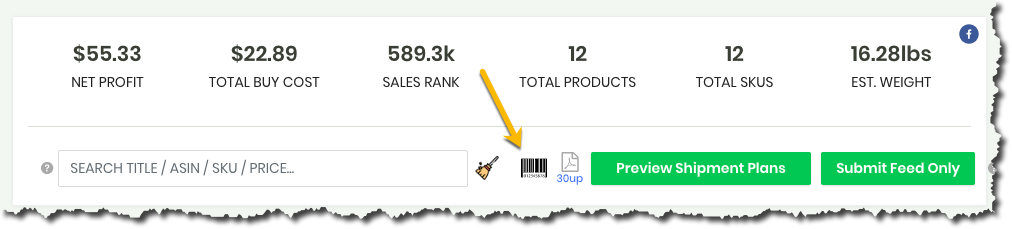
After you are done listing your products, simply press the barcode label icon and we'll generate your labels for you. As they come out, they should look like this (results will vary based on printer and label type).
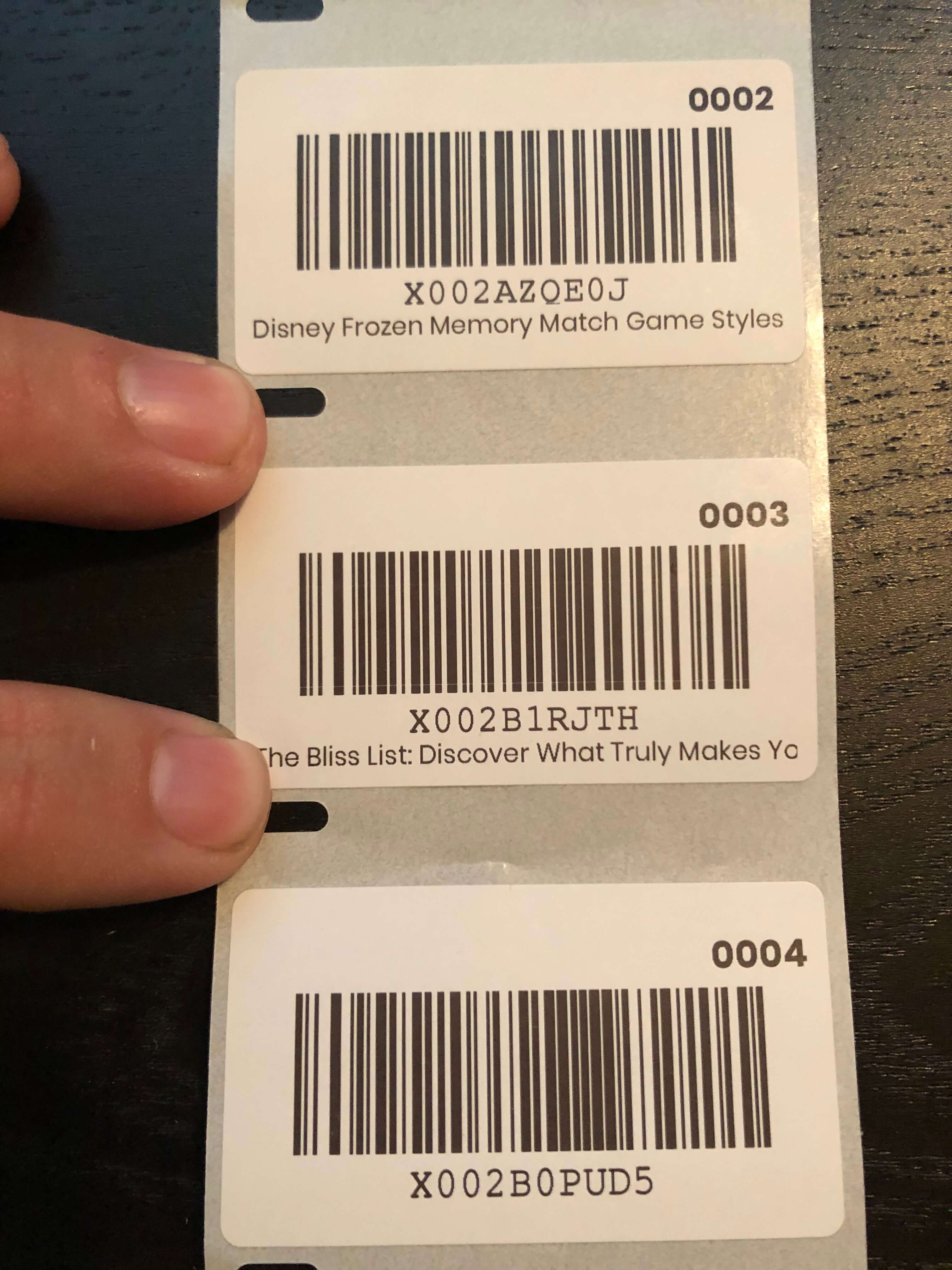
Printing Natively as you scan and list products (Dymo Printer Models)
Inside AccelerList in the settings area you can click on Printer Settings and connect your Dymo and list labels as you scan and list your products.
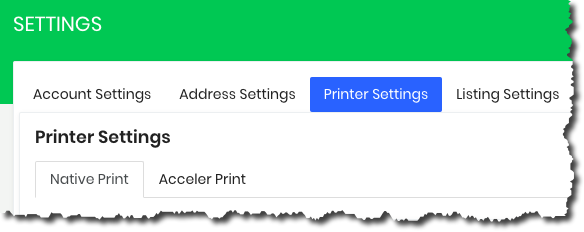
The Dymo can be a little tricky to connect due to the browser security protocols inherent to the Chrome browser (thanks Google 🤷🏻♂️) and because the printing data is being passed through the browser rather directly to your computer via a desktop application.
Best practices
- Make sure you have the most current drivers installed
- Make sure you turn off any anti-virus software running as that may interfere with the connection
- Make sure the Dymo Web Label service is running and that you can successfully run a diagnostics check on it
Printing on 30up Labels (after you have completed your batch)
If you've been selling on Amazon long enough you should be very familiar with 30up label sheets. This is the historical way sellers have printed labels and still is used to this day by thousands of sellers.
Seller Central allows you to print them on the shipment screen but will re-arrange the order of your products which can be a pain. This workflow allows you to forgo having to use a thermal printer if you havent bought one yet or don't want to buy one.

You can also print on 30up label sheets with even more accuracy directly within AccelerList at the batch level. Printing on 30up labels in AccelerList is as easy as clicking the PDF icon in the batch.
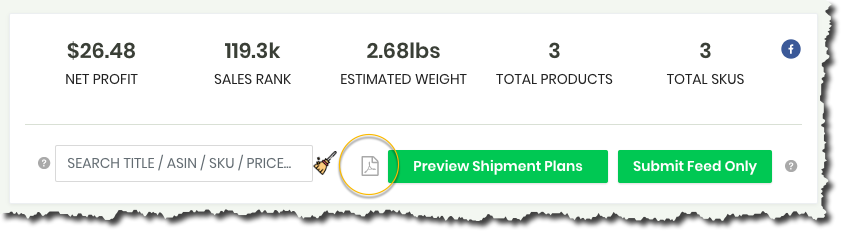
After pressing this icon you will get a perfectly formatted 30up label sheet with all of your products on it that looks something like this:
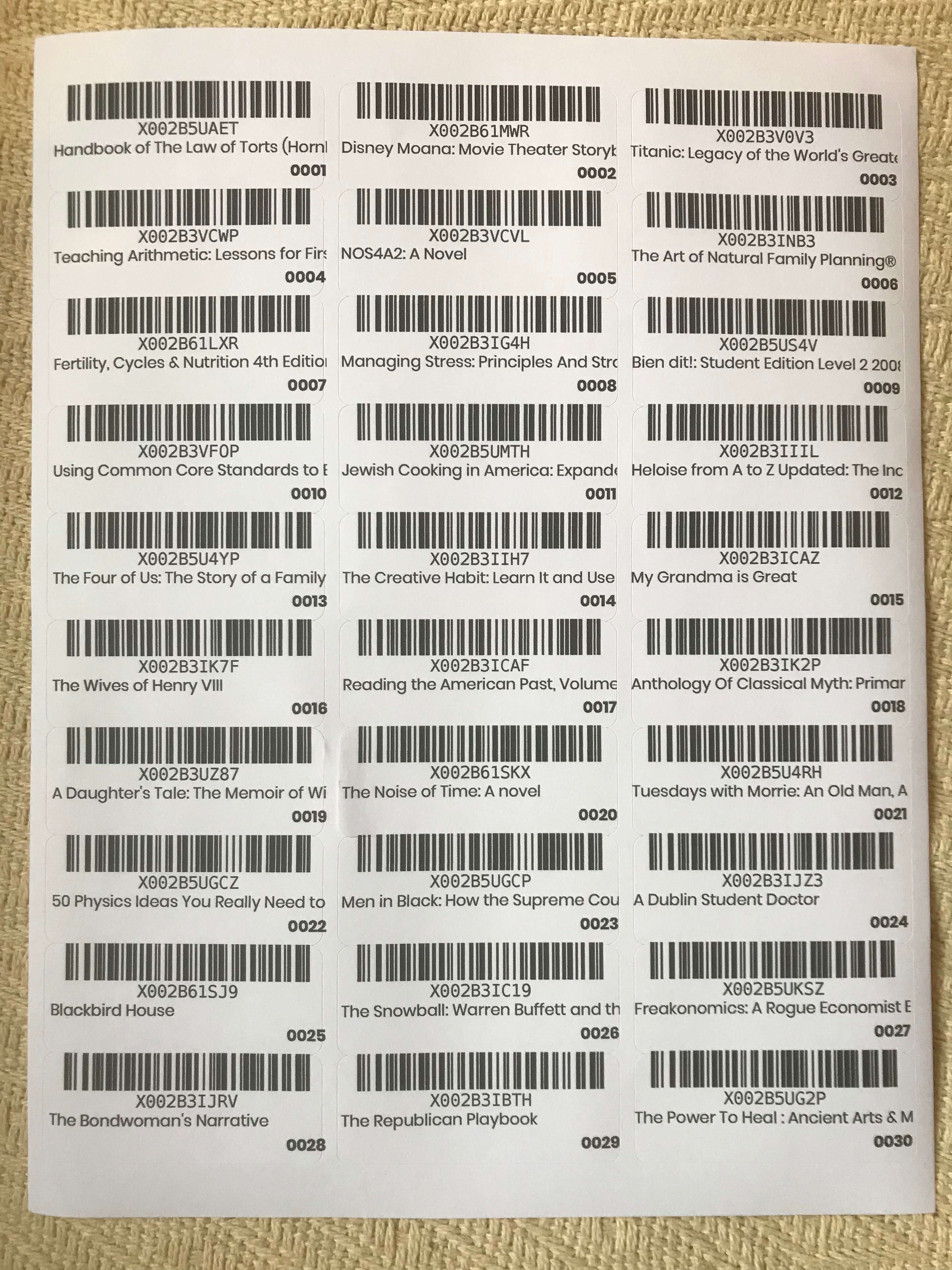
Profit Print™ (print on any thermal printer; print labels in a row after listing)
The Profit Print™ Chrome extension is yet another way AccelerList allows you to print labels on your favorite thermal printer.
If you don't like printing on 30up labels and would like to print all of your labels at once and in a row then you can head over to the Google Chrome store and search for Profit Print™ and install our new Chrome extension.
(Note: If you are using Firefox, kindly ensure that you have disabled the pop-up blocker for the labels to be printed.)