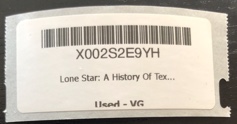In this article we will cover all of the different types, brands and sizes of the thermal labels in which we support.
Printing product labels as you scan them
There are three connection types that allow you to print thermal product labels as you scan them.
Native: If you have connected your thermal printer to your computer with the manufacturers downloadable drivers and AccelerList detects the printer with a successful test print then you are all set.
AccelerPrint: This special applet/program is used to ensure a solid connection to your thermal printer and supports more brands other than Dymo. (Dymo, Zebra, Rollo)
Desktop: If you are having trouble with either of the two options above you can simply download our desktop application and enjoy direct thermal printing connections without interruption.,
30336
Native Print - Dymo Thermal Label Example
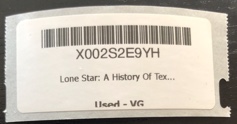
Printing labels on 30UP sheets
Some sellers prefer to print their labels all at once on 30UP label sheets. In this case we provide two different ways to do so.
AccelerList: After you are done listing items into your batch you can simply click the barcode icon and we'll generate a formatted PDF of labels (in order) for your complete batch.
Seller Central: You can always go into Seller Central and print your shipment labels from within the shipment area.

 AccelerPrint - Rollo Thermal Label Example
AccelerPrint - Rollo Thermal Label Example