If you encounter a bug or have an issue while using Accelerlist, we prefer if you make a quick video describing the issue so that we can resolve it much faster for you.
While there are many options to share video, here we share the steps to use Loom to record and share a video.
Step 1:
To install the Loom Chrome Extension, Search for 'Loom' in Chrome Web Store and click 'Add to Chrome'.
(Click on 'Add Extension' in the pop-up window)
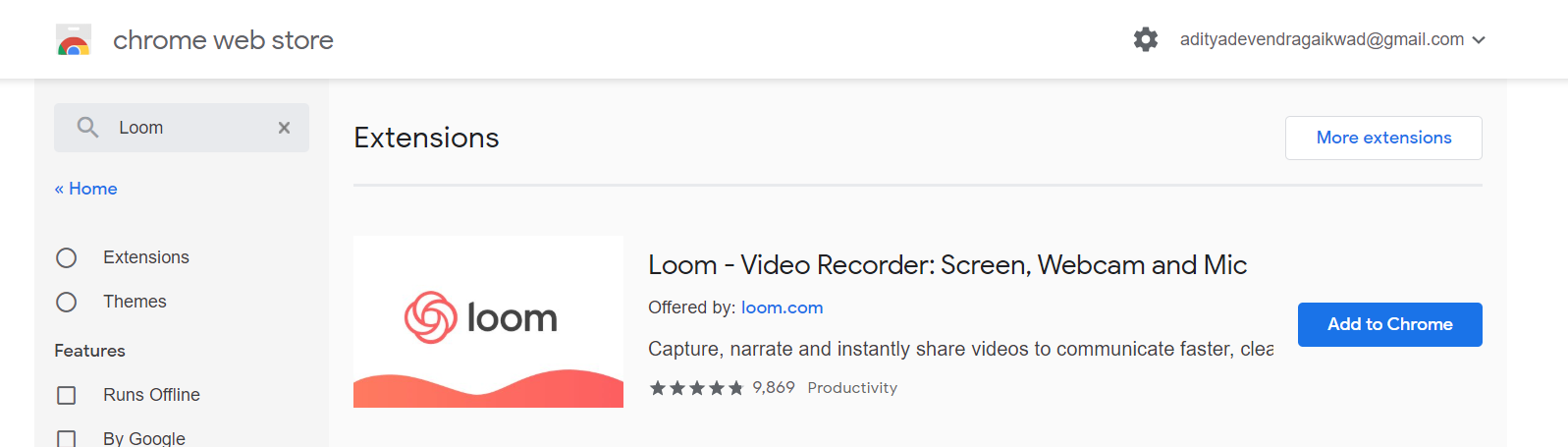
Step 2:
Click on the Loom icon in Chrome and Sign-up for an account.
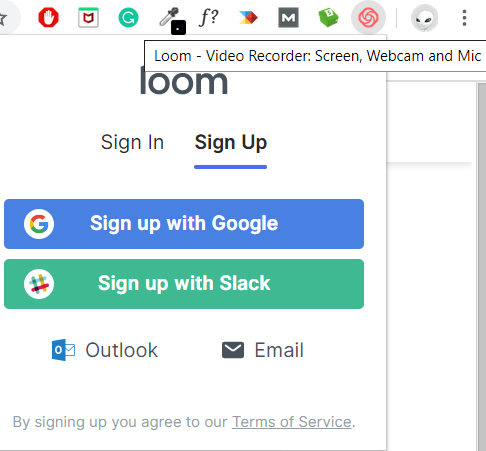
Step 3:
Select the purpose and click 'Continue'

Step 4:
Select the Loom application you want to use to record videos:
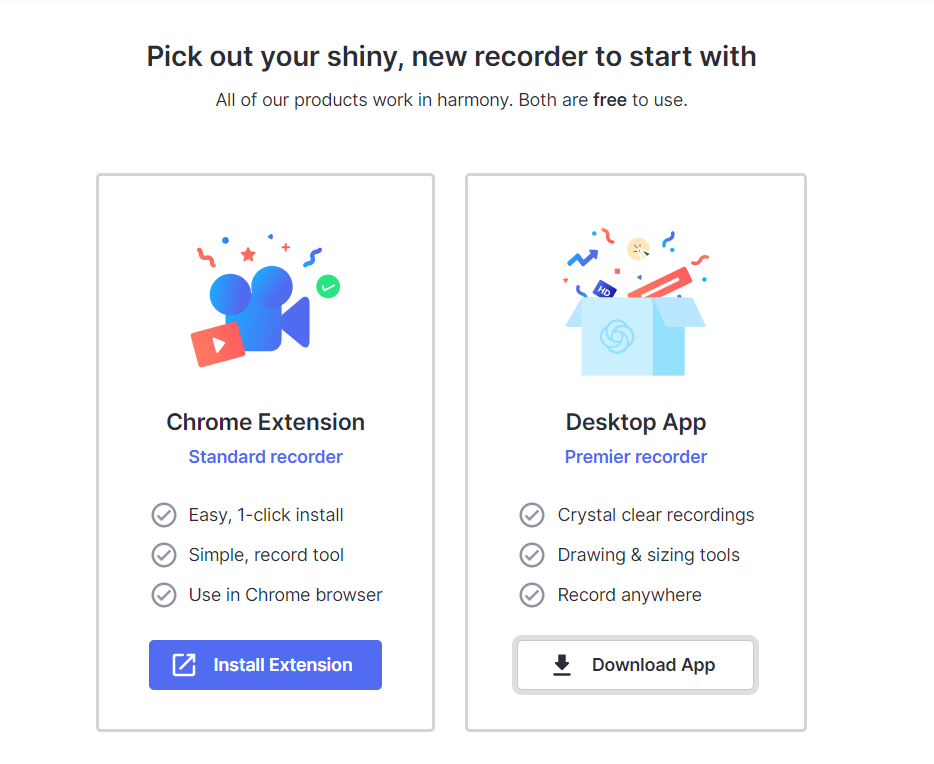
Option A: Chrome Extension
As you choose to use the Chrome Extension and click on the Loom icon, you'd see the following options:
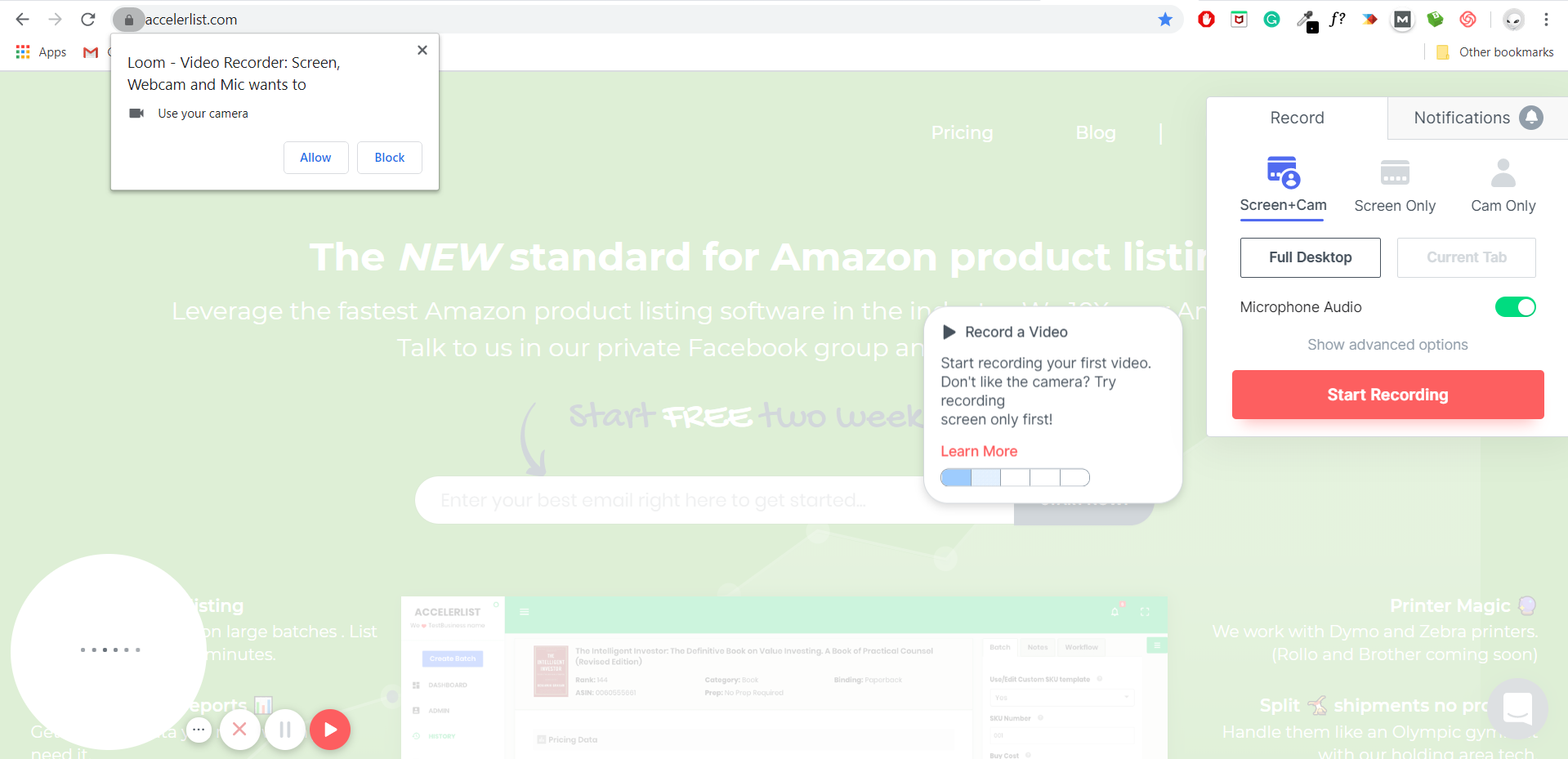
Here click 'Allow' on the top left to allow the Loom extension access to the camera for recording a video.
Also on the right side, you can click 'Start Recording' to record a video.
Option B: Desktop Application
If you select the desktop app, download the installation file and click to install it, you shall see the progress bar:
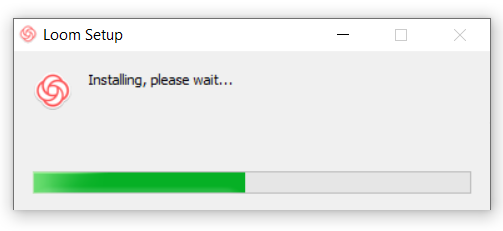
Finally, as Loom is installed and you've signed in, the app widget shall share basic information, and then you're all set to record as you see the following widget!
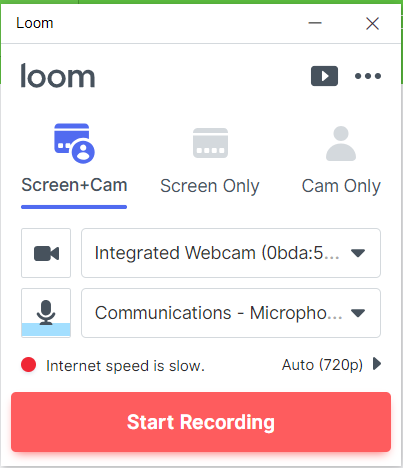
Once you've created a video, share the link with us in the Support chat. :)