To create a Merchant Fulfilled batch in Accelerlist, you have to select a saved template.
To add a Shipping template that you can select while creating a new batch, follow these steps:
1: Go to Settings -> Listing Settings:

2: On this page, at the bottom right corner, you shall see the option to add 'MF Shipping Templates':

3: Here, enter a name for the template and click 'Save':
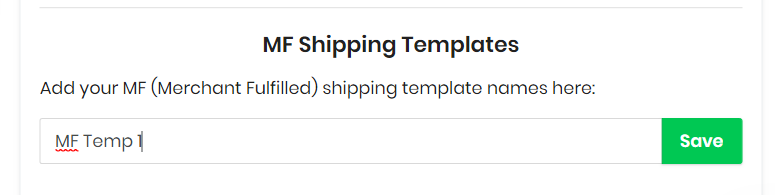
This shall save the template:
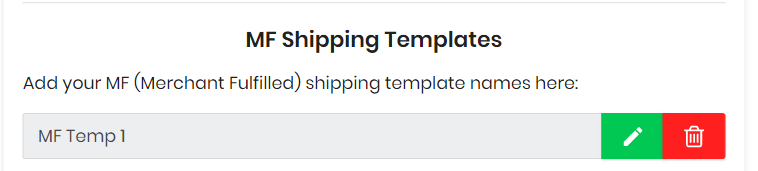
That you can then use while creating a new batch:

Editing the Template
To edit the name of a template, Click on the (Green) Pencil Icon next to the name:
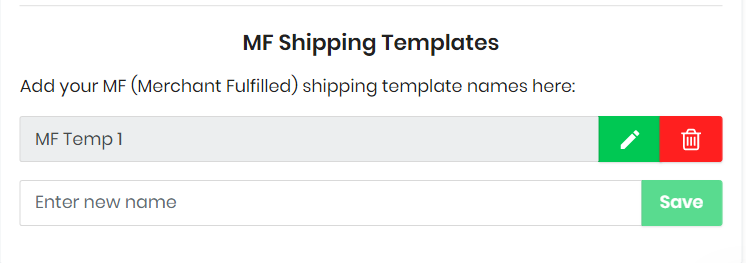
Once you've added the new name, click on the (Green) Checkmark icon to save the new name.
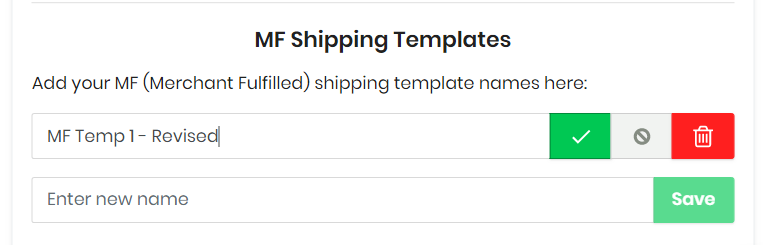
Once you've done that, you shall see that the new name has been saved:
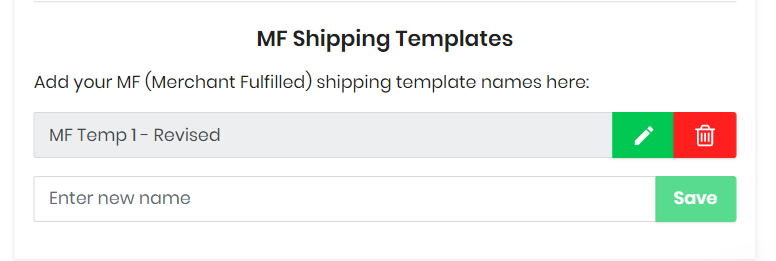 If you change your mind about editing the name, simply click on the grey 'barred' icon between the checkmark and the bin icons:
If you change your mind about editing the name, simply click on the grey 'barred' icon between the checkmark and the bin icons:
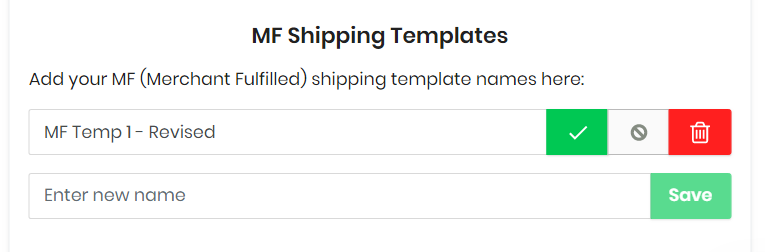
And it shall not save the changes.
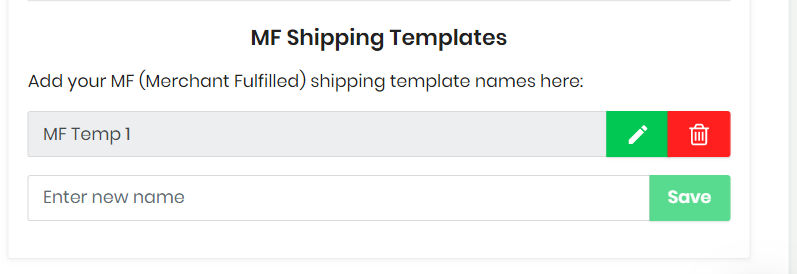
If you want to delete a template, simply click on the red bin icon next to the template name, and the template shall be deleted.