AccelerPrint is the preferred setup and connection method to connect your thermal printer with AccelerList through the browser of your choice. You can set up your printer the conventional way through your printer settings however connections can often be dropped and new browser updates can break these connections.
In short, the "web browser to thermal printer" industry is fragmented and not very reliable with individual browser updates and security protocols often breaking the connection.
By downloading and using our free custom print solution, AccelerPrint, you will enjoy using the thermal printer of your choice in the browser of your choice.
Currently, AccelerPrint will work with these thermal printers in the Chrome, Firefox, Internet Explorer and Safari browsers.

Installing AccelerPrint is pretty straightforward and easy.
The first thing you'll need to do is to pick the appropriate version of AccelerPrint to download based on the operating system your computer uses.
Mac OS (19MB)
Windows (19MB)
Linux (19MB)
After downloading the version of your choice, double click on the icon or file to run the setup process.
You should receive a pop-up box like below and will need to accept it in order to continue after your install
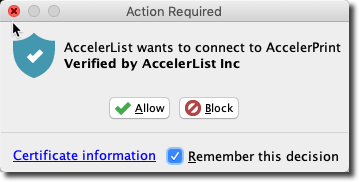
Once the setup process is complete on your computer, you can now launch the AccelerList application in your web browser. You will then want to navigate to the settings area and down to the printer section.
You need a current version of Javascript
Oracle drastically changed their licensing model and has stopped providing public updates for Java. The last free Oracle Java update was January 2019.
Because of this change, we have switched all development and testing to AdoptOpenJDK.
- AdoptOpenJDK 11 64-bit with the Hotspot JVM is our recommended version of Java for all platforms.
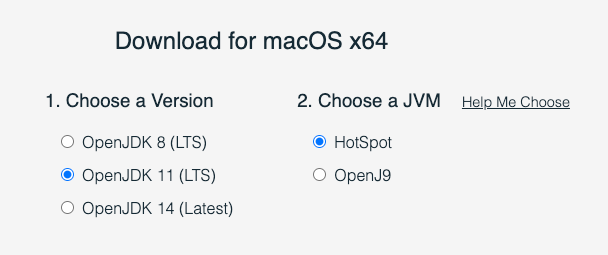
AccelerPrint Settings Area
Below you will see the settings area once the AccelerPrint tab is selected. We have created a special section where you can preview your label as well before printing a test.
1. Select your printer from the first drop down
2. Select the orientation (usually landscape)
3. Select from one of the pre-loaded label types (email us if you need a different one added: gethelp@accelerlist.com)
4. Custom label size: You can also enter in the dimensions (in inches) of any label size you need and loaded into your thermal printer
5. Click save
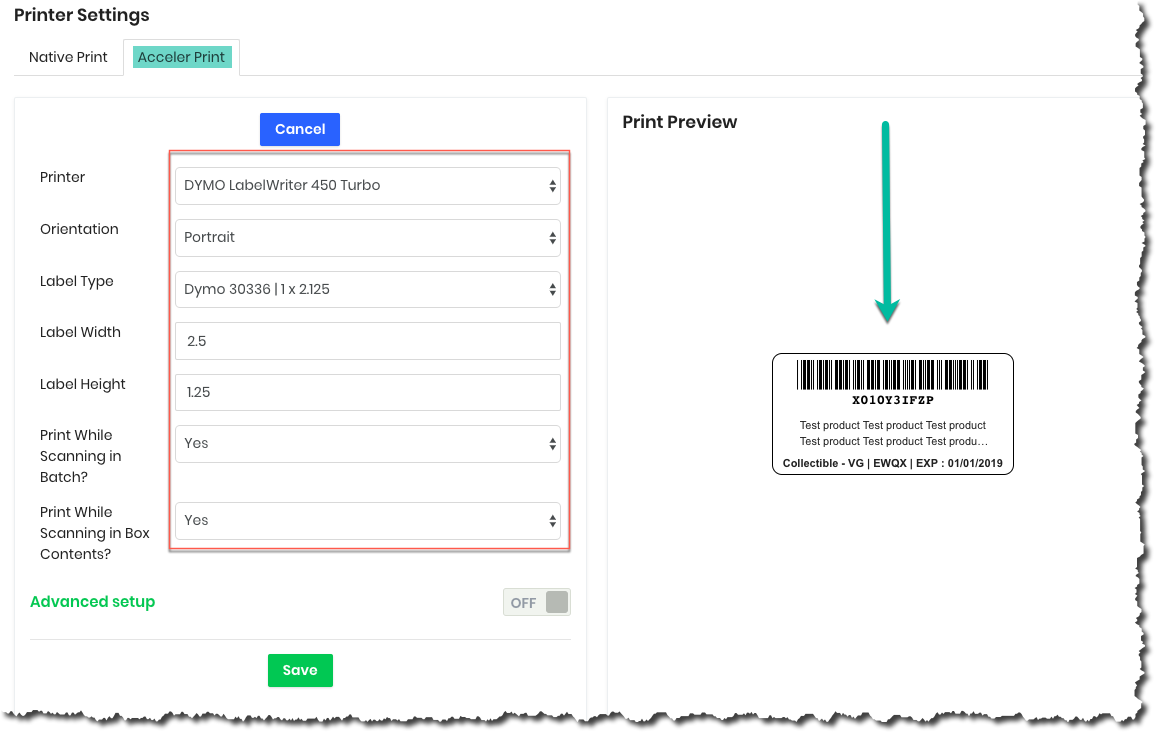
After your done with your setting selections you can click save and then see your connection status live and print a test label
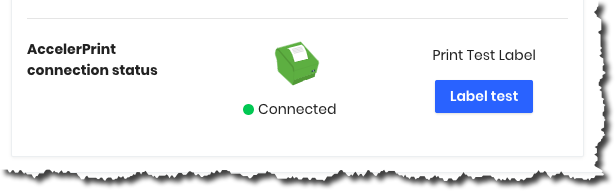
Once your test label has been printed successfully you are then ready to list your products in AccelerList and print labels as needed.
Advanced Setup
Advanced setup is additional settings that allows the user to change barcode type and font size.
For example, if the user has a non-typical label size they can change the font size coefficient in advanced settings to match the height of their label. This setting will be rarely used for most sellers.