At present Accelerlist supports 4 printers to print labels using AccelerPrint: Dymo, Rollo, Zebra, and we're working on the Brother printer option.
But if you have a Beeprt printer, we've found a workaround that should help when using it with AccelerList because the Beeprt models are near identical to the Rollo brand. One must have copied the other in this case. 😬
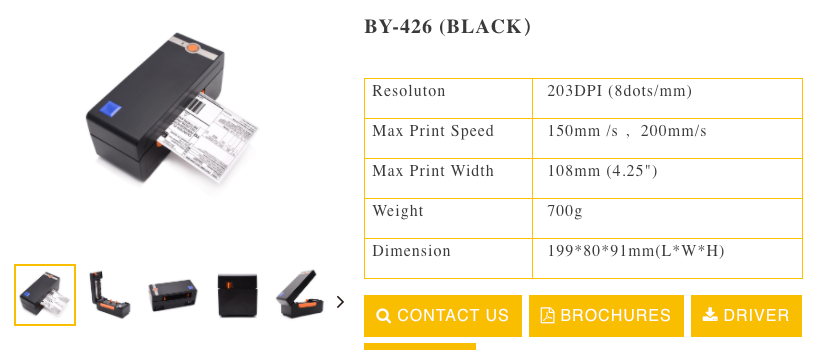
Kindly follow these steps:
Step 1:
Install AccelerPrint on your device by following the steps as shared here.
Step 2:
Rename the printer As 'Rollo' within your operating system. This may seem a little weird but because the two brands are so alike, it needs to be named Rollo for it to work.
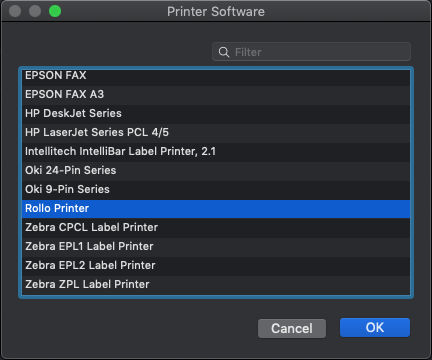
Step 3:
As you go to Settings-> Printer Settings -> AccelerPrint in your account on the website, choose the Rollo as an option and then choose the 30334 or 30336
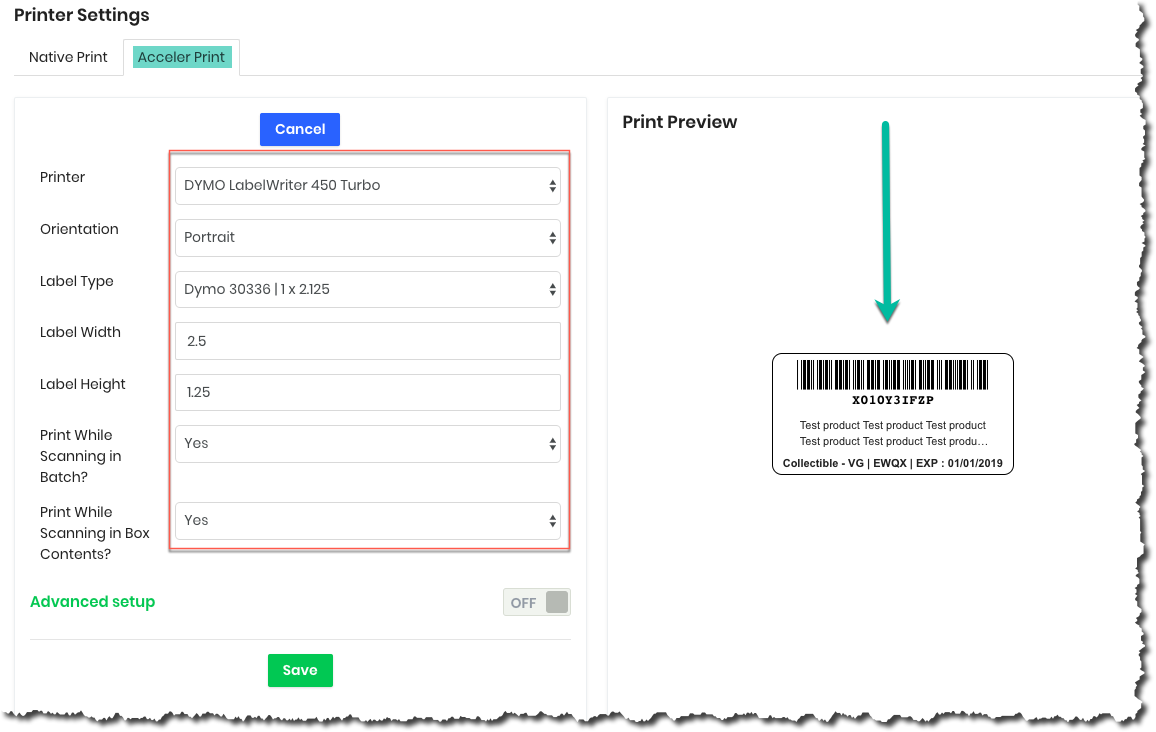
Now try to print a test label after saving the settings.
If it seems okay then scan the barcode on the label. If you see the product details, then the label is good to use!
In case you face any issues while setting it up, please reach out to our Customer Support team using the widget at the bottom right corner of the website. We'd be happy to assist!